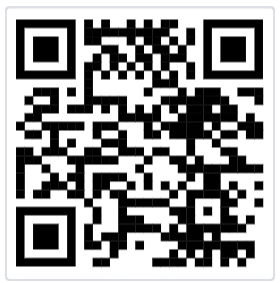Users can sign in an instructor-led class or session by scanning a Quick Response (QR) code using their mobile device.
-
Open the built-in camera app on your mobile device
-
Point the camera at the QR code on the attendance sheet provided by the instructor so that the code appears in view
-
Tap the banner or notification that appears on your mobile device to open the link associated with the QR code
-
Sign in to your account (if you haven't already signed in)
-
Follow the instructions on the screen to confirm your attendance to the session
If after step #4 above, you are not prompted to confirm your attendance for the session, please repeat the procedure starting with step #1. Some organizations may require that you sign in to the learning environment prior to scanning the QR code.