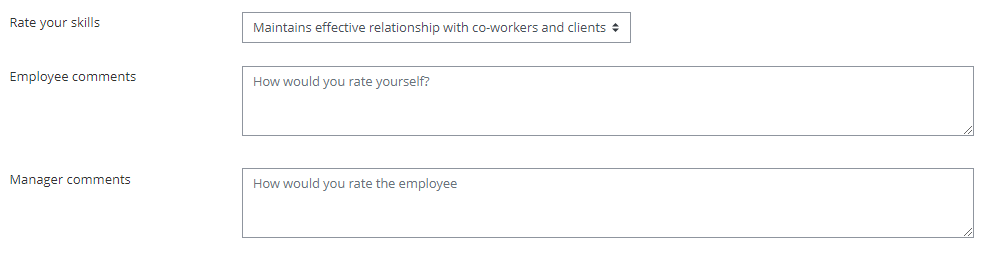The “Choices” block generates a dropdown menu of competencies, and then asks the user to select one (1) of the competencies and provide feedback. It's useful when you only require the user to provide feedback on a competency of their choice.
The dropdown menu can be populated directly in the block itself (using the “Options” field) or can be populated by a list of competencies in competency framework (when using the “Framework” field).
The Choices block does not allow a user to evaluate themselves based on a scale. It only allows them to provide feedback in a text area (e.g. free form).
How do I configure this block?
This block consists of the following elements. All fields are optional.
ID. The ID element is part of every block. It is strictly meant to be used a reference.
Label. The label is what will appear on the review form (in the left column) when a user views it.
Options. The “Choice” block allows you to select a competency framework. When doing so, the competencies in that framework will automatically appear as a dropdown menu and the user will be able to select one (and only 1) competency from the list to provide their feedback. In some cases however, an administrator may not necessarily want to develop a competency framework simply to display a menu of choices. If you do not plan on adding a framework for the competency in question, you can add a comma-separate list of options in the “Options” setting, which will populate the dropdown menu.
Framework. When selecting a framework, the competencies in the framework will appear in the dropdown menu. Note that the “Options” will always overwrite the framework. In other words, in order to display the competencies of a framework, the “Options” setting must be left empty.
Collect employee feedback. This checkbox allows you to specify whether or not you need to collect feedback from the employee being assessed. The setting next to the “Placeholder” field allows you to specify whether or not you want to insert text by default in the text area where the employee will enter their feedback. If you leave the “Placeholder” text input field empty, then no text will appear in the text area by default.
Collect manager feedback. This checkbox work the same way as the “Collect employee feedback” checkbox, but it meant to collect feedback from the employee’s manager.
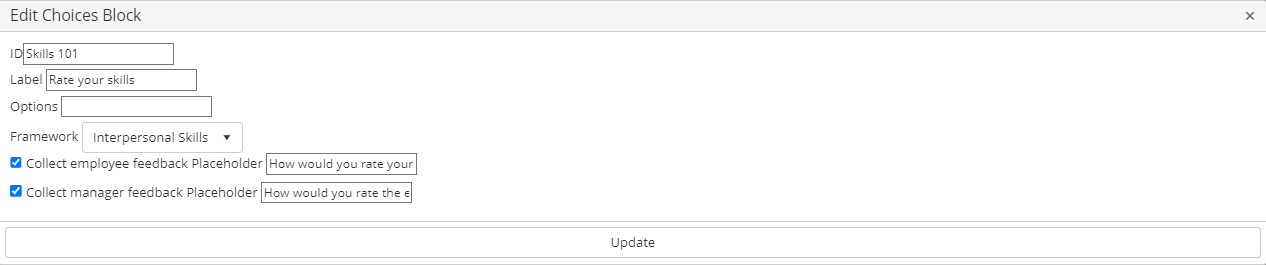
What does it look like on the final form?
Below is how the block would look like to an employee and/or manager based on the settings used in the section above.