You can assign an review form to users by defining conditions or rules. When doing so, as your users are added, modified or deleted from the learning environment, their review assignments will be done automatically.
Step-by-step Guide
To assign the form using assignment rules:
-
Go to Performance Review System > Manage reviews
-
Click on the "Assign review form" button near the bottom of the page
-
Click on the "Assign" icon next to the form in question
-
Click on the "Assignment rules" tab
-
Select “Automatically add”, and optionally “Automatically remove”
-
The conditions you define will not get applied unless the “Automatically add” option is enabled.
-
-
Click on the “Add conditions” button to start adding conditions
-
If a cohort that represents the users in question are already created, we recommend that you leverage the “Cohort” condition type. Otherwise, you can create a create rules from scratch by using the “User profile” conditions.
-
-
When you are done with all of the conditions, click on "Save changes"
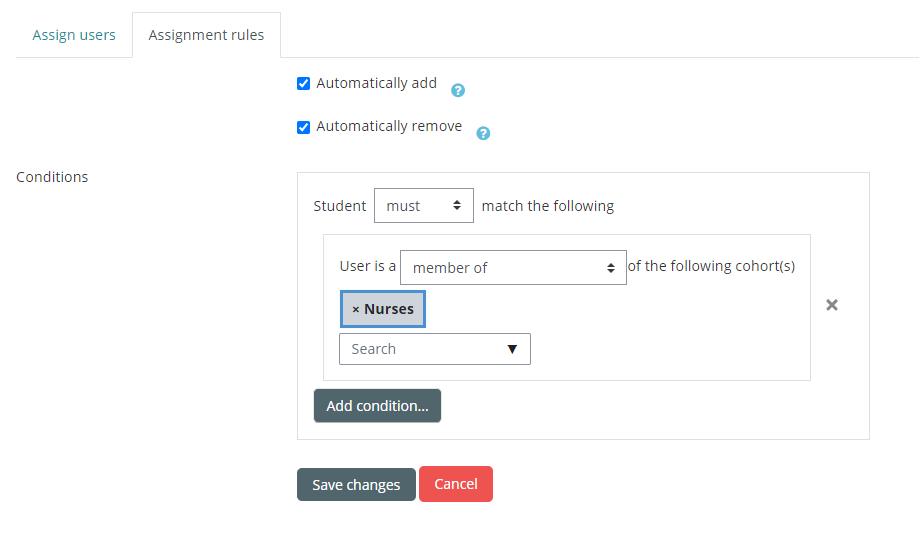
Important Notes
-
Whenever a form is assigned to a user via this method, an email notification is automatically sent to them.
