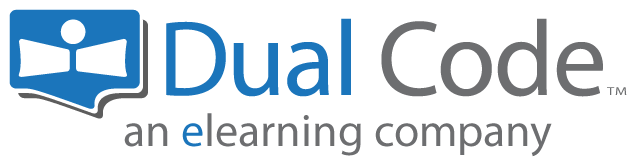Translating Courses
The learning environment allows you to offer courses in various languages. While you can create two sets of courses (one in English and the other in French), it is recommended that you create one (1) course that includes both the English and French content in it. By doing so, the course content will automatically appear in the user's preferred language when they switch languages.
Although this approach has benefits, please note that it also has limitations.
Advantages
By having the English and French content in the same course...
You can run the course-level reports, such as Activity Completion, Course Completion, Completion Rate (and many more) and get the data for all students (English and French) in a single report.
You can enroll users in courses (via programs or even collect payment) and not have to worry about their preferred language since both the English and French content is in the same course.
The general administration of the courses is simpler because you only have to manage half as many courses.
Disadvantages
There are certain drawbacks to adding both English and French content to a single course.
You are limiting your options when it comes to setting the course completion criteria. For example, if in a given course, your completion criteria includes (a) viewing an online module, (b) completing a quiz AND (c) filling a course evaluation form, then setting your completion criteria will be a bit more tricky because you'll need to specify that people can (a) view the English OR the French module, (b) complete the English OR the French quiz, AND (c) fill out the English OR French course evaluation form. While there are workarounds to setting up this course completion criteria, it is not as simple as only having to worry about content in a single language.
When people complete an activity in English, the learning environment tracks that they've completed this activity in English - not in French. As such, if people start a course in English, they should continue in English and not switch to French. Note that this limitation only applies if you are tracking activity completion. If activity completion is not being tracked for an activity, then people can toggle back and forth between English and French without any negative impact.
Step-by-Step Guide
There are 4 series of steps you need to follow to successfully accomplish this.
Step 1: To translate the course title and description:
Go to the course in question
Go to Course Administration > Settings
Modify the course full name and course summary using mlang tags
Click on the "Save and display" button at the bottom of the page
Step 2: To set up a section in that course that contains your English (or French) activities and resources:
Go to the course in question
Turn editing on
Click on the "Edit topic" icon next to the first topic in the course
Expand the "Restrict access" section
Click on "Add restriction..."
Choose "Language" from dialog box
Specify the Language by choosing "English" in the drop down.
Make sure the eye icon is struck through to completely hide the section to French viewers
Click on the "Save changes" button at the bottom of the page
Repeat the steps above to add a topic for the French training material
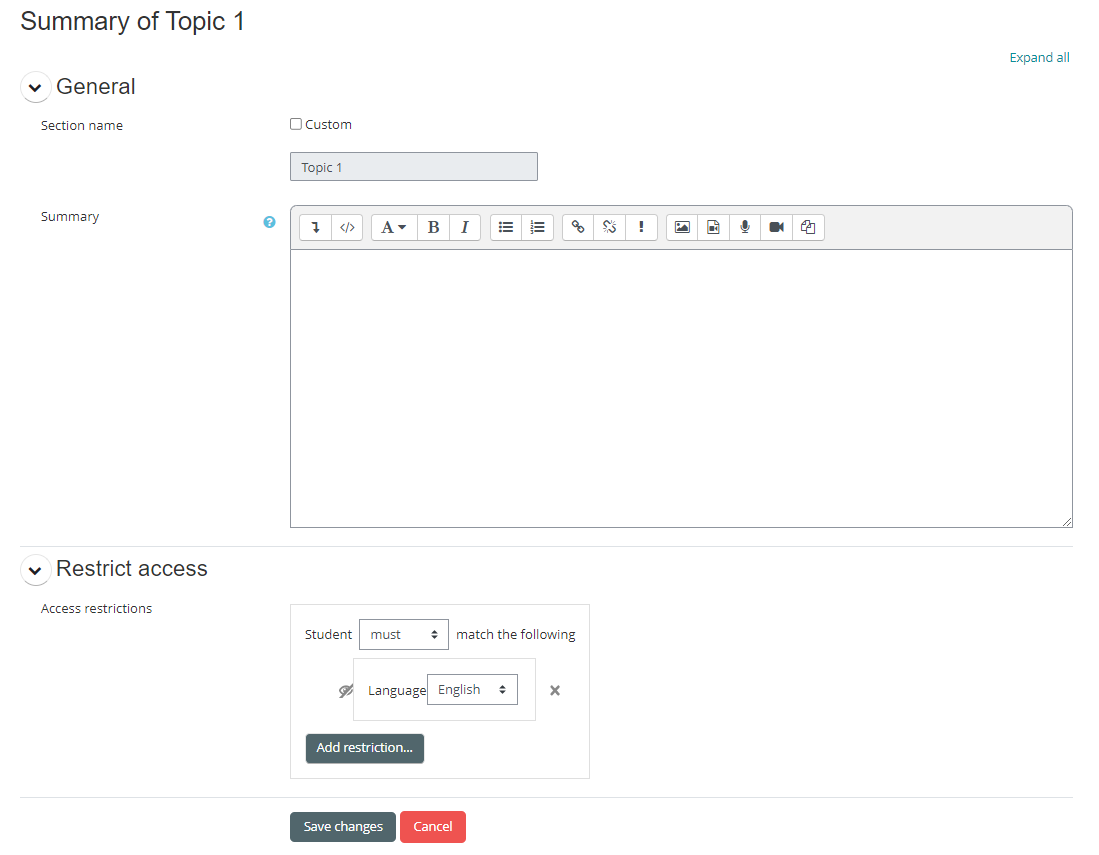
Step 3: To add your training activities and resources:
Go to the topic in question (the English topic for the English activities and the French topic for the French activities)
Turn editing on if it’s not already on
Add your activities as you normally would
Step 4: To issue learning records and certificates of completion:
Go to the course in question
Go to Course Administration > Course Completion
Expand the "Condition: Activity Completion" section
Select both the English and French activities
When setting up your courses in a bilingual fashion this way, you can effectively only select 1 English activity and 1 French activity
Select that “ANY selected activities to be completed” (see screenshot below)
Click on the "Save Changes" button at the bottom of the page
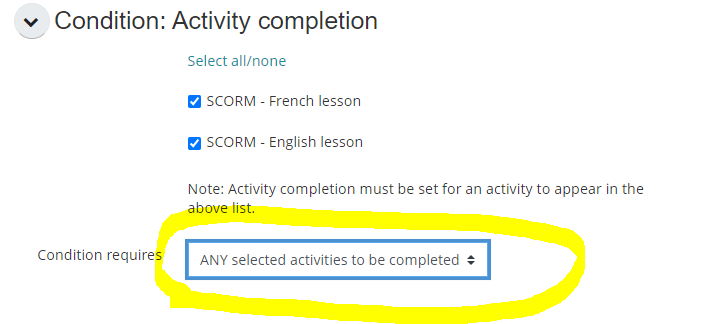
Important Notes
By following the steps above, you've instructed the learning environment to only show the first topic to users whose preferred language is English. You may now place all your English content in this first topic.
If you follow the same steps as above with the second topic but set the restriction Language to "Français", then you will be able to place your French content in the second topic.
Note that you can have as many topics as you want, each with their own restrictions. You can also place the restriction on each activity if you prefer (rather than on the entire topic). Restricting the entire topic however is generally simpler to manage and less error prone.