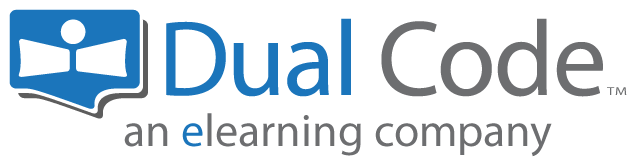Restricting Courses or Activities to Members
Advanced plans allows instructors to limit courses, or activities within courses to their members.
Step-by-step Guide
To restrict a course:
Go to the course in question
Go to Course Administration > Users > Enrolment Methods > Self enrolment (Advanced)
In the “Only cohort members” field, select “Members”
Save your changes
To restrict an activity:
Go to the settings page of the activity in question
In the “Restrict access” section of the settings, click on “Add restriction”
Select the restriction of type “Cohort”
Specify the rule such that is says “User is a member of the following cohort(s): Members”
This method will “grey out” the activity but let non-members see it (but not access it). A condition will be displayed below the activity explaining that it is restricted to members. On the other hand, if you want to completely hide the activity from the course outline, click on the eye icon in front of the restrictions. An icon with a strike through line means it will be completely invisible to non-members.
Important Notes
This is a premium feature only available to specific subscription plans.
As outlined above, when you restrict an individual activity, you can choose to either disable it (visible but greyed out) or completely hide it. However, if you restrict access at the course level, the course becomes fully hidden from non-members (with the exception of the general OCI Marketplace page). This has the following effects:
The course will not appear on your home page unless users are logged in and are members.
The course will still appear in the OCI Marketplace for all users, but if a non-member clicks on it, they will be redirected to your home page instead of the course enrolment page.