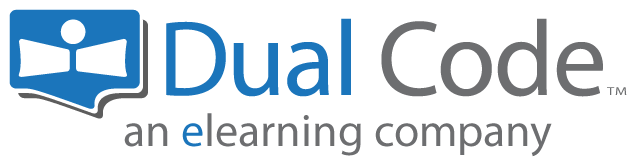Informing Users When an Activity is Added or Updated
There may be times when you need to notify users about changes to a course—such as updates to a medical procedure, clinical guideline, internal policy, or even the addition of a new learning activity. Whether you're correcting an issue, sharing important information, or simply announcing new content, you can notify users at any time.
Step-by-step Guide
To send a notification to learners about a new or updated activity:
Go to the settings of the activity in question
You can do this by adding a new activity or editing an existing activity
Make the update(s) as you see fit
Before saving the activity, select the “Send content change notification” checkbox immediately above the save button
Save the activity
Important Notes
The steps above will send an email notification to all users with active enrollments in the course. Users without active enrollments will not receive a notification.
Note that even if an activity is restricted, enrolled users will still receive the notification. However, if they attempt to access the restricted activity, they will see a message explaining the restriction and the reason for it.
The notification message will contain a direct link to the activity and the course in question. Users can simply click on the link to access it.
When updating an activity, the system does not check whether or not the activity has in fact changed when you are saving it. Therefore, if you update an activity and forget to click on the checkbox before saving it, you can go back to its settings, enable the checkbox, and save it again. This will trigger a notification to the learners.