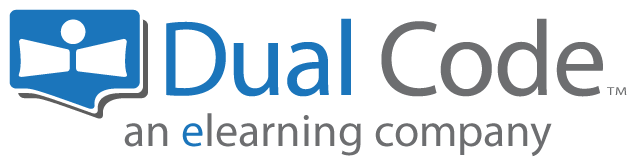Creating Courses
As an administrator, you can create courses in your system. When you create a course, you automatically become the Instructor for that course.
Step-by-step Guide
- Go to Site Administration > Courses > Manage Courses and Categories.
- Pick the category where you want to add the new course.
- If you select the wrong category, you can easily move the course later.
- Click on the "Create New Course" button.
- Fill out all the details for the course.
- If you are unsure what a field means, you may click on the ? icon next to the field for a detailed description of the field and how it's used.
- Click on one of the "Save" buttons at the bottom of the page
- "Save and return" will save the course and bring you back to where you were before creating the course (e.g. the "Manage courses and Categories" page).
- "Save and display" will take you into the course so you can start adding activities and resources.
Important Notes
- By default, courses are hidden. This is to accidentally grant access to the course to learners before the ready is ready and properly tested.